Resources
-
Our Artwork Specifications document can be downloaded here:
-
Our Adobe PDF export settings preset can be downloaded here.
To install the preset, open the ZIP file, then open the EasternPress.joboptions file.
Windows users will also need to click ‘Save As’ after opening the file to store it.
To export a PDF to print from an Adobe product, choose File > Export, and choose file type Adobe PDF (Print), then click Save.
In the PDF export window, select Eastern Press from the Adobe PDF Preset drop down menu, then click Export.
-
Check the artwork is the correct size by clicking the Resize button. You may need to change the unit of measure to see the size in millimetres.
Click the Download button, and select PDF Print from the File Type drop down menu, and tick the Crop marks and bleed checkbox. Then click Download.
-
Please check PDFs exported from Microsoft Word prior to supplying them to us, to ensure the formatting and pagination has been preserved.
If you have the Acrobat option available in your Microsoft word menu bar, please download our Adobe PDF export settings here. To install the preset, open the ZIP file, then open the EasternPress.joboptions file. Windows users will also need to click ‘Save As’ after opening the file to store it. Then open your document and follow the instructions below:
Click the Acrobat menu, then click Preferences. Select Eastern Press from the Conversion Settings drop down menu, then click OK.
Next click Create PDF, then Save.
If you don’t have the Acrobat option available in your Microsoft Word menu bar, open your document and follow these instructions instead:
You can convert your word document online here:
https://www.adobe.com/au/acrobat/online/word-to-pdf.html
Alternatively, choose File > Save As and select PDF (*.pdf) as the file type.
-
Our generic PDF export settings are below. Please use the closest available options to these in your software, or contact us for assistance if you are unsure.
General
PDF Standard: None
Compatibility: use the highest numbered option listed.
Export as Pages, not Spreads
Other options can be unchecked or left on defaults.Compression
For Colour images, use Bicubic Downsampling to 350 dpi for images above 400.
For Grayscale and Monochrome images, use Bicubic Downsampling to 1200 dpi for images above 1250 dpi.
Use ZIP compression for all images.
Marks and Bleed
Include Crop Marks with 3mm offset. Do not include other marks.
Include 3mm bleed on all sides.
Output
Colour conversion: No Color conversion.
Profile inclusion: Include tagged source profiles.Advanced
Embed all fonts.
Subset fonts when percent of characters used is less than 0%.Security
If you require a password to open the document, or to restrict document permissions, the password will need to be supplied to us in order for the document to be printed.
If you are supplying sensitive material to us, please notify our team to arrange for a secure file transfer method to be used.